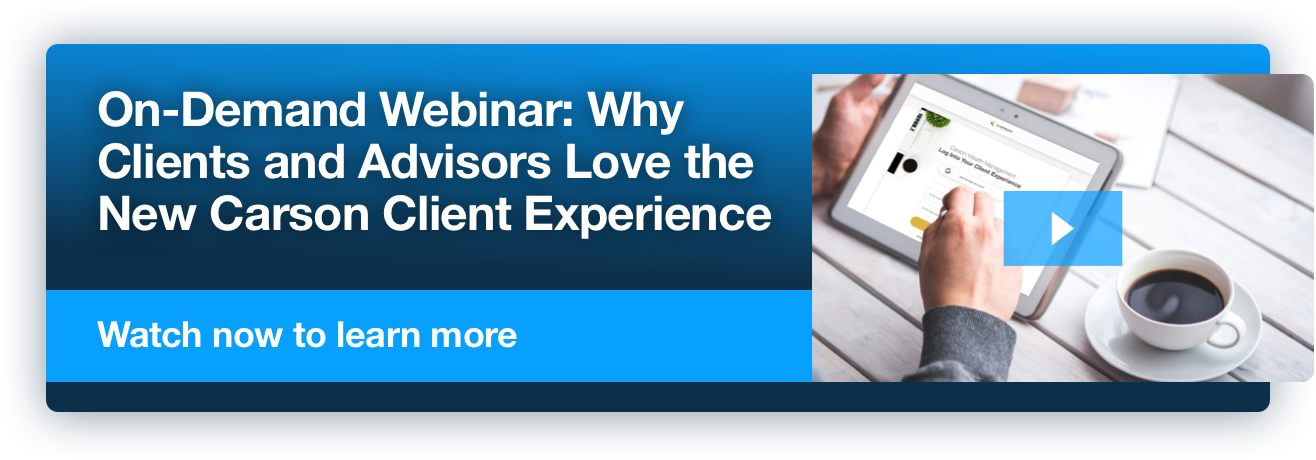In my role with the Client Experience Optimizer (CEO) team here, I spend every day focused on technology, productivity and efficiency. Most of us spend eight (or more) hours on the computer every day. Computer use – productive computer use – is a cornerstone of efficiency for our team, our partners and also for any financial advisory practice.
Maximize every bit of your day
Think about the most computer savvy – and likely productive – people you know. How do they navigate their machine? Do they point and click, or are they hotkey power users? The key to becoming a power user really isn’t such a mystery; here are 10 tricks you can learn to become computer-savvy and be more efficient every day.
If you already know these, you should be helping others learn them as well…and use the time saved to focus on other areas of your business!
Top 10 Tech Tricks
- Problem Steps Recorder
(Windows 7) Start > Run > type psr.exe or Windows Button + R > type psr.exe. Problem Steps Recorder will record your screen so you can reproduce the problem. When you are done hit stop recording and save the file. It can then be emailed easily to your customer service team and will show all of the steps to cause the problem. It will detail out step by step how the problem was caused and make for quicker resolution. Give this one a shot its easily the coolest tool that not many people know about. - Aero Flip 3D
Windows + Tab (Windows 7) pulls up the Aero Flip 3D that will allow you to quickly preview all of your open windows without clicking the taskbar. Some people prefer using alt + tab for a similar cycle thru open windows. Try both and decide which one works for you. - Quickly Rename Files (Windows)
Press F2 to rename a file without right clicking > rename. We all download plenty files from the cloud. Often they download without giving you a chance to rename the file. Using keyboard shortcuts are much speedier than point and click. - Jump to Address Bar (Windows and Most Browsers)
Press F6 to jump your cursor to the URL or address bar instead of clicking. You just tried it didn’t you? When you find yourself at the bottom of the page and need to get to a new website hit the F6 button and start typing it’ll save you time from having to scroll. - Delete a Whole Word (Windows)
CTRL + Backspace instead of deleting letter by letter. This will really come in handy when you find yourself typing all those emails every day. - Recent Tab (Chrome)
CTRL + Shift + T will open your most recently closed tab while browsing. Ever accidently closed a tab when you trying to minimize or move? CTRL + Shift + T saves lives. - Open Links in a New Tab (Most Browsers)
Press down on the mouse wheel while hovering over a link will open the link in a new tab. This helps you not lose your place while researching new issues. Open the new tab in the background while you finish reading and when you’re done CTRL + Tab to jump to the new tab! - Snap (Windows)
Windows button + Up Arrow will maximize your screen, Windows Button + Down Arrow will restore down your window, Windows Button + Left or Right will move your window to the chosen side. Pro Tip: Windows Button + Shift + Left or Right Arrow will move the whole screen to your other monitor. - Shake (Windows)
Grab your window at the top by clicking and holding your mouse and shake it. Your other screens should minimize. - Lock your computer (Windows)
Windows Button + L. Use this anytime you leave your computer you deal with sensitive data don’t let it walk away.
There are scores of tips and tricks for savvy computer use, but these ten tricks should get you well on your way to becoming more efficient and making the most of your team’s time.
For advisor use only. Not intended for client distribution.